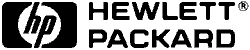 PhotoSmart
PhotoSmart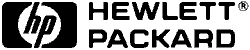 PhotoSmart
PhotoSmart |
Language:
HP Imaging Printing Control Language (IPCL) Speed: 2.5-8 ppm, depending Memory: 1 MB RAM, 512 KB ROM Graphics: Multilevel up to 8 drops per pixel on photo media. Type: Inkjet Duplex: Not Available RET: Not Available |
Hewlett-Packard PhotoSmart Fonts
The HP PhotoSmart Photo Printer does not have any internal or resident fonts, nor are any fonts shipped with the printer. The printer uses fonts installed on Windows 95 and rasterizes them before sending them to the printer. For this reason, the printer does not support printing from DOS.
Hewlett-Packard PhotoSmart Paper Handling
Use manual feed to print one sheet of paper at a time, or to
print the second side of a double-sided page. To manually feed
paper:
1. Pull out the OUT tray.
2. Open the manual feed door.
3. Place a sheet of paper into the manual feed slot, sliding it
under the paper guide flaps.
4. Adjust the purple paper guide to fit close to the edge of the
paper, without bending the paper.
5. Push the paper into the manual feed slot until you feel the
rollers grab the paper.Depending on the paper size, the paper may
need to go in part way, or all the way, before the rollers grab
it. Use the right side of the manual feed slot to guide the paper
as you feed it into the printer. The printer will feed the paper
all the way in before it begins printing.
6. When you print, leave the OUT tray in the out (open) position,
to catch the printed paper.
Load a stack of paper into the IN tray if you plan to print
multiple photographs or pages. The IN tray holds up to 20 sheets
of paper, depending on the type of paper you are using.
To load a stack of paper:
1. Remove the IN tray from the printer.
2. Place a stack of paper into the IN tray.
* The longer side of the paper touches the right edge of the IN
tray, and the shorter side touches the outer edge of the IN tray
(the edge with the handle).
* Be careful not to put too much paper in the printer (no more
than 20 sheets of HP PhotoSmart Photographic paper). The stack
should be below the top edge of the IN tray.
3. Adjust the paper guides to fit close to the edges of the
paper, without bending the paper.
4. Place the IN tray back into the printer and push it all the
way back in so that the handle rests in its designated spot.
5. When you print, leave the OUT tray in the out (open) position,
to catch the paper.
HP papers come in various types. The HP PhotoSmart photo printer
is designed to work with thicker, photo quality papers as well as
standard papers. Always use HP PhotoSmart papers for the best
results with your HP PhotoSmart Photo Printer. If you are not
sure how your design will look, try using a sheet of plain paper
through the manual feed slot to check for errors before printing
on high-quality HP PhotoSmart paper. The following media has been
specifically designed for printing with the HP PhotoSmart Photo
Printer and HP PhotoSmart Photo Cartridges:
* HP PhotoSmart Glossy Photographic Paper
* HP PhotoSmart Matte Photographic Paper (available Fall 1997)
* HP PhotoSmart Photo Project Paper (available Fall 1997)
HP PhotoSmart Photo Printer supports from up to letter size
(8.5 x 11 inches U.S.) or A4 (210 x 297 mm) to a 4 x 6 inch card.
U.S. Sizes
* 8.5-by-11 inch
regular (in several finishes)
scored (folds to 8.5-by-5.5 inch)
photo calendar kit
* 4-by-6 inch
- additional .5 inch tear-off tab
* 5.5-by-8.5 inch (available Fall 1997)
- scored (folds to 5.5-by-4.25 inch)
- Load the paper print-side up.
- Load the paper in the portrait direction (long edge of
the paper against the long edge of the IN tray)
- Load no more than 20 sheets into the IN tray.
- Load one kind and size at a time (do not mix paper types
and sizes in the IN tray).
- Load pre-printed paper (such as letterhead) print-side
up:
- If you are not sure of the correct orientation, you may want to
print a test page on plain paper first.
Hewlett-Packard
PhotoSmart Messages
Light Indications
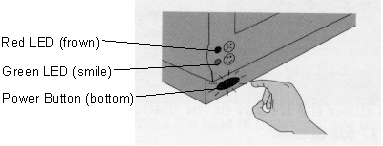
The HP PhotoSmart Photo Printer has two lights that show the
general status of the printer. Icons next to these lights help to
indicate if the status is good (green) or bad (red). If the
printer has an error, a message is displayed on your PC screen in
the PhotoSmart Photo Printer Toolbox and will provide more
information.
| Light | Status | Problem | Solution |
| Green | Steady | Printer is ready to print | |
| Green | Blinking | Printer is busy warming up or shutting down, receiving data, printing, or waiting for the printed page to dry. | Wait |
| Red | Steady | User-correctable error
condition: * cover is open * single sheet feed needed * out of paper * paper misfeed * output paper jam * wrong paper size loaded * wrong ink cartridge * photo cartridge improperly seated * photo cartridge missing * photo cartridge failed * temperature too high * input/output [I/O] print data from the PC not received (timed out) during print job [occurs after 20 seconds of no data] |
Check the error message on the PhotoSmart Photo Printer Toolbox on your PC to find out how to correct the error. |
| Red | Blinking | This error requires the printer to be reset (powered on/off using the power button). | Check the error message on the computer screen for more information. |
| None | All lights off | No power to the printer | Check that both ends of the power cord are completely connected, the power outlet/strip is working and the printer is turned ON. |
| Both Red and Green | Blinking alternately | Firmware error has occurred | Turn off the printer and then turn it back on. |
| Both Red and Green | Blinking in unison | Self-test mode has been selected | Wait for the self-test to finish printing. |
Hewlett-Packard
PhotoSmart Interfaces
Parallel Centronics Male