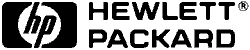 LaserJet
5/5N/5M
LaserJet
5/5N/5M 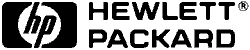 LaserJet
5/5N/5M
LaserJet
5/5N/5M  |
Language:
PCL Level 6, Postscript (optional SIMM/standard for 5M) Speed: 12 ppm Memory: 4MB Standard (6M standard on 5M) Exp. to 66MB Graphics: 600 x 600 dpi Autorotate: Yes Duplex: Optional RET: Yes |
Fonts Per Page: Limited only by available printer memory. (Each attribute is a separate font)
Internal PCL Fonts
| Typeface | Size | Variations | Symbol Set |
| Line Printer | 8.5 pt. (16.67 pitch) | Medium Upright | * |
| Courier | Scalable | Medium Upright | + |
| Bold Upright | |||
| Medium Italic | |||
| Bold Italic | |||
| CG Times | Scalable | Medium Upright | + |
| Bold Upright | |||
| Medium Italic | |||
| Bold Italic | |||
| CG Omega | Scalable | Medium Upright | + |
| Bold Upright | |||
| Medium Italic | |||
| Bold Italic | |||
| Coronet | Scalable | Medium Italic | ** |
| Clarendon Condensed | Scalable | Bold Upright | ** |
| Univers | Scalable | Medium Upright | + |
| Bold Upright | |||
| Medium Italic | |||
| Bold Italic | |||
| Univers Condensed | Scalable | Medium Upright | ** |
| Bold Upright | |||
| Medium Italic | |||
| Bold Italic | |||
| Antique Olive | Scalable | Medium Upright | ** |
| Bold Upright | |||
| Medium Italic | |||
| Garamond Antiqua | Scalable | Medium Upright | ** |
| Garamond Halbfett | Scalable | Bold Upright | ** |
| Garamond Kursiv | Scalable | Medium Italic | ** |
| Garamond Kursiv Halbfett | Scalable | Bold Italic | ** |
| Marigold | Scalable | Medium Upright | ** |
| Albertus | Scalable | Medium Upright | ** |
| Albertus Extra Bold | Scalable | Bold Upright | ** |
| Arial | Scalable | Medium Upright | + |
| Bold Upright | |||
| Medium Italic | |||
| Bold Italic | |||
| Times New Roman | Scalable | Medium Upright | + |
| Bold Upright | |||
| Medium Italic | |||
| Bold Italic | |||
| Letter Gothic | Scalable | Medium Upright | + |
| Bold Upright | |||
| Medium Italic | |||
| Symbol | Scalable | Medium Upright | N/A |
| Wingdings | Scalable | Medium Upright | N/A |
*All Fonts are available in PC-8, Roman-8, ECMA-94, PC-850, PC-8, Danish/Norwegian, and Legal. All of these can be used with ISO sets 2, 4, 6, 10, 11, 14, 15, 16, 17, 21, 25, 57, 60, 61, 69, 84, 85, HP Spanish and HP German.
**Scalable Fonts are available in above listed symbol sets and in Windows 3.1 Latin 1 (ANSI), DeskTop, PS Text, Ventura International, Ventura US, Microsoft Publishing, Windows 3.0 Latin 1 (previously called Windows), and MC Text.
+Intellifonts also available in ISO 8859-2 Latin 2, ISO 8859-9 Latin 5, Windows 3.1 Latin 2, Windows 3.1 Latin 5, Math-8, PS Math, Ventura Math and PI Font.
Font Test
To check fonts available in printer, take printer off-line and press the [Menu] button repeatedly until the TEST MENU appears. Press the Item button repeatedly until the desired font list selection is displayed. Press the Enter button.
Unprintable Regions
Left: 1/6th inch
Right: 1/6th inch
Top: 1/6th inch
Bottom: 1/6th inch
Continuous Feeding
Standard : Paper
Cassette [capacity: 250 sheets].
Multi-Purpose Tray [capacity: 100 sheets paper (10 envelopes, 75
labels/transparencies)]
Optional : Envelope
Feeder
Optional 500-Sheet Lower Cassette
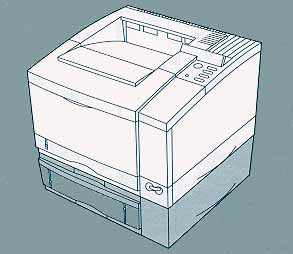
Loading the Paper Cassette

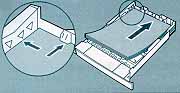
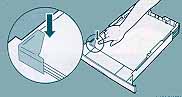
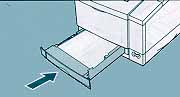
Loading the Multi-Purpose Tray




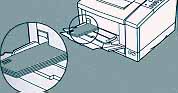

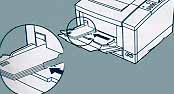
Loading Envelopes into the Optional Envelope Feeder
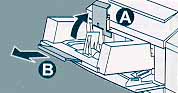
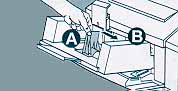



| Message | Meaning | Resolution |
| CLEARING MEMORY | This message is displayed during a memory reset. When completed the printer returns to the ready state. | No action required. |
| CONTINUOUS TEST, PRESS JOB CANCEL KEY | This message is displayed during a continuous self test. | Press [Job Cancel] to stop printing. Several pages may still print until the print buffer is clear. |
| DATA RECEIVED | This message is displayed when the printer has received data and is waiting for a form feed. | Press [Go] to print page. |
| ENGINE TEST | This message is displayed during an engine self test. | No action required. |
| FACTORY DEFAULTS BEING RESTORED | This message is displayed during a Factory Default Reset. | No action required. |
| HP LASERJET DEMONSTRATION PRESS A KEY | The printer is in the demonstration mode. | Turn the printer off. Hold down [Go] and [Select] keys at the same time while turning the printer back on. |
| INITIALIZING | The printer is performing initialization tasks after being powered on. | No action required. |
| OFFLINE | Printer is offline and not able to receive data. | Press [Go] to return to online status. |
| PLEASE WAIT | This message is briefly displayed when the printer is going offline or going into the menus. | No action required. |
| POWERSAVE ON | Printer is in PowerSave mode. | Press any key or print a job to take the printer out of PowerSave mode. |
| PRINTING CONFIGURATION PAGE | This message is dislplayed during the formatting and printing of the configuration page printout. | No action required. Press [Job Cancel] to stop the test. |
| PRINTING DEMO PAGE | Printing a demonstation page. | No action required. |
| PRINTING FLASH PAGE | This message is displayed while the flash directory page is being formatted and printed. | No action required. |
| PRINTING FONT LIST | This mesage is displayed while the PCL or PS FONT LIST is being formatted and printed. | No action required. |
| PROCESSING JOB | This message is displayed when the printer is processing a print job. A square will blink on the right side of the display panel. | No action required. |
| READY | The default message. The printer is ready to use. | No action required. |
| RESETTING ACTIVE I/O | This message is displayed during an Active I/O Reset. | No action required. |
| RESETTING ALL I/O | This message is displayed during an All I/O Reset. | No action required. |
| RESTORING FACTORY SETTINGS | This message is displayed during a cold reset. The printer reurns all Prining, PCL, Job, Config, Mem Config, Parallel, Serial, MIO (if installed) and installed personality (PCL, PS, etc.) menu settings to their factory default configurations, except for page count, and display language. | No action required. |
| WARMING UP | The printer warming up and is not ready to accept data. | No action required. Wait until the printer signals READY. |
| Message | Description | Recommended Action |
| INSUFFICIENT MEMORY, JOB CLEARED | This watning means that the requested language for the print job did not have sufficient printer memory. The job will not print and will be cleared from memory. | Press [Go] to return to READY |
| INSUFFICIENT MEMORY, PRINTING AT 300 DPI | This warning indicates that the PostScript job could not be printed at 600 dpi so the job was printed at 300 dpi. | Press [Go] to return to READY |
| MEMORY LOW, PAGE SIMPLIFIED | This warning indicates that available memory was not sufficient for the print job. Some data loss may have occurred. | Press [Go] to return to READY |
| MEMORY SETTINGS CHANGED | This warning that the printer does not have enough memory to use the current settings for I/O buffering and resource saving. This usually occurs after removing memory from the printer, adding a duplex unit, or adding a printer language. | Change settings for I/O buffering and resource saving from the control panel or add more memory to the printer. |
| REQUESTED LANGUAGE NOT AVAILABLE | This warning idicates that a print job requested a personality that did not exist in the printer. The job will not print and will be cleared from memory. | Print the job using a different personality or add the requested personality to the printer. |
| TONER LOW | The toner cartridge is running out of toner. If the printer is set to TONER LOW-CONT*, the printer will remain on line. If the printer is set to TONER LOW=STOP, the printer will go offline until you press [Go] or change the toner cartridge. | Change the toner cartridge. |
| TRAYx EMPTY | This message is diplayed when a tray that is not currently selected has run out of paper. The printer will remain online. | Load paper in the empty tray to clear the message. |
| XXXX MEMORY FULL, DATA LOST | The resource save area for personality XXXX (PCL, PS, etc.) is full. | The page will be printed, however some downloaded resources may not be saved. If this error occurs frequently, you may need to adjust the resource saving settings. |
| Message | Description | Recommended Action |
| 20 INSUFFICIENT MEMORY, PRESS GO KEY | The printer received more data from the computer than can fit in its available user memory. You may have tried to tranfer too many macros or soft fonts, or graphics that were too complex. | Press [Go] to print the transferred data (data loss may result), then simplify your print job or install additional memory. |
| 21 PAGE TOO COMPLEX, PRESS GO KEY | The data (dense text, rules, raster or vector graphics) sent to the printer was too complex. | Press [Go] to resume printing. You may lose some data. Try to simplify your rpint job by using fewer graphics. If you must print the job "as is", set PAGEPROTCT=ON in the Job Menu, print the job, then return PAGEPROTCT=AUTO. Do not leave PAGEPROTCT set to ON as it will degrade performance. |
| 22 SERIAL I/O
ERROR, PRESS GO KEY 22 PARALLEL IO ERROR, PRESS GO KEY 22 HP MIO ERROR, PRESS GO |
For serial or
parallel configuration, the computer and printer are not
communicating because of improper signal protocols. This
is an I/O buffer overrun error. Parallel Configuration: may mean a loose cable connection or a bad or poor quality cable. Serial Configuration: wrong pacing option may have been selected. The HP LaserJet printer uses XON/XOFF and DTR/DSR signal protocols rather than ETX/ACK protocol. MIO configuration: This is an I/O buffer overrun error. |
Press [Go] to clear
the error message (data will be lost). If the error
continues, call your dealer or HP service representative.
Parallel configuration: check for loose cable; use a high-quality cable - some cables may be missing pin connections. Serial configuration: check for correct serial pacing option. If you are using an I/O card see the manual for that device ro contact your dealer. If you are on a network, contact your network administrator. |
| 40 BAD SERIAL DATA
FORMAT, PRESS GO KEY 40 HP MIO ERROR, PRESS GO KEY |
The printer
encountered an error while transferring data from the
computer. On a serial configuration, the error may have occurred because the computer was turned on or off while the printer was on line or the printer's baud rate or parity was not the same as the computer's. For network MIO cards, this means there was an abnormal connection break. |
Make sure the printer is set at the same baud rate as the computer. (if you are using an I/O interface other than the serial/Bi-Tronics parallel I/O, refer to the user's manual for that product. Press [Go] to clear the error message. |
| 41.[X] ERROR, PRESS GO KEY | A temporary printing error occurred. | Remove the page from the output bin and press [Go]. The page containing the error will automatically be reprinted. |
| 41.3 UNEXPECTED PAPER SIZE | This error most
commonly occurs during one of the following situations: 1. When the paper size knob on a 250 or 500 sheet universal tray does not match the installed paper size. 2. If the tension adjustment knob on the optional tray has not been set. 3. If the printer picks two sheets of paper at once. 4. If you are trying to duplex a custom sized sheet from the MP tray. |
1. Ensure that the
paper size knob is set for the installed paper size. 2. Reset the paper tension adjustement. 3. remove the page from the output bin and press [Go]. The page containing the error will automatically be reprinted. 4. Turn the duplex option off in the printer software. |
| CLOSE PRINTER COVER | The printer's top cover is not firmly closed, or your toner cartridge is not installed correctly. | Make usre your toner cartridge is fully seated and the top cover is firmly closed. |
| INSTALL TONER CARTRIDGE | The toner cartridge is not installed correctly or is not installed. | Insert a toner cartridge or make sure the cartridge is fully seated and the top cover is fully closed. |
| INSTALL TRAY 2 | This error appears when the printer is trying to select media from tray 3 but is not able to since tray 2 is open or not installed correctly. | Re-install Tray 2. |
| MANUALLY FEED envelope size | The printer requested that an envelope be manually fed. | Insert the appropriate envelope size into the MP tray. Press [Go] is the desired size is already in the tray. |
| MANUALLY FEED paper size | The printer requested that media be manually fed. | Insert the appropriate paper size into the MP tray. Press [Go] if the desired size is already in the tray. |
| REMOVE DUPLEX JAM | Paper is jammed in the Duplex Unit's paper path. | Remove the jammed paper. See REMOVE PAPER JAM below for more information. |
| REMOVE PAPER JAM | Paper is jammed in the paper path, the printer rear door is open, or the paper jam sensor at the rear of the fusing assembly may be stuck, causing a false paper jam warning. | Remove jammed paper
(see "Clearing Paper Jams" in this chapter).
The top cover or the rear cover must be opened and clsed
again. Check that the rear cover is closed; an open rear
cover will cause a paper jam message. If an optional Tray 3 is installed, the paper tension setting may need adjustment. |
| TONER LOW, PRESS GO KEY | The toner cartridge is running out of toner. The printer will go off line until you press [Go] or change the toner cartridge. | Press [Go] to print the job. Change the toner cartridge. |
| TRAY xLOAD paper size | The printer received a request for a paper size not available in the printer. | Load the requested media into the desired tray. If loading media into the MP tray, select the size in the control panel menu. |
| xLOAD envelope size | This error is displayed when a requested envelope size is not loaded into the printer. X is the envelope feeder or MP Tray (Tray 1) | Load the requested envelope size into the envelope feeder or the MP Tray. |
| Message | Description | Recommended Action |
| 50 FUSER ERROR, CYCLE POWER | The printer identified an internal service error. | If this error appears, switch the printer off for at least 15 mintues and then back on. If the error continues, call your dealer or HP service representative. |
| 51 PRINTER ERROR, CYCLE POWER | The printer detected a temporary error condition. | If this error appears, swith the printer off and then back on. If the error continues, call your dealer or HP service representative. |
| 52 PRINTER ERROR, CYCLE POWER | The printer identified an internal service error. | If this error appears, switch the printer off and then back on. If the error continues, call your dealer or HP service representative. |
| 53.XY.ZZ ERROR | An error occurred
during configuration and validation of SIMM memory: X (Hardware Type): Y (Hardware Device): ZZ (Error Number): |
Make sure your SIMM board is installed correctly. Replace the SIMM that caused the error. [Go] will allow you to continue but the SIMM that caused the error will not be configured. If the SIMM device has more than one bank of memory, the good banks will be configured. |
| 55 PRINTER ERROR, PRESS GO KEY | The printer detected a temporary error condition. | Press [Go] to resume operation. |
| 57 MOTOR FAILURE, PRESS GO KEY | The printer identified an internal service error. | Call your dealer of HP service representative. |
| 58 FAN MOTOR FAILURE, CALL SERVICE | The printer identified an internal service error. | Call your dealer of HP service representative. |
| 62.[x] SERVICE | The printer
identified a problem while checking its memory.
"X" refers to the device the printer was
checking when it encountered the error. 0: Internal Memory 1-4: SIMM Slot |
If the printer contains a SIMM memory board, switch the printer off. Verify that the SIMM board is installed correctly and switch the printer back on. If the error is still present, switch the printer off and remove the SIMM board. Switch the printer back on. If the error does not appear, the problem is on the SIMM board. |
| 63 NEEDS SERVICE | The printer found a problem in its internal RAM memory. | If this error appears, switch the printer off and then back on. If the error continues, call your dealer or HP service representative. |
| 64 PRINTER ERROR, CYCLE POWER | The printer identified an internal service error. | If this error appears, switch the printer off and then back on. If the error continues, call your dealer or HP service representative. |
| 65 PRINTER ERROR, CYCLE POWER | The printer identified a RAM controller error. | If this error appears, switch the printer off and then back on. If the error continues, call your dealer or HP service representative. |
| 67 PRINTER EROR, CYCLE POWER | The printer identified an interface hardware error. | If this error appears, switch the printer off and then back on. If the error continues, call your dealer or HP service representative. |
| 68 NVRAM ERROR, SETTINGS NOT SAVED | The printer detected an error in the nonvolatile memory (NVRAM). | Press [Go] then check your control panel settings for changes (print a self test). |
| 68 NVRAM FULL, SETTINGS NOT SAVED | The printer's nonvolatile memory (NVRAM) is full. | Press [Go]. If you switch the printer off, then on, you may lose settings (to check settings, print a self test). If the error reappears, call your dealer or HP service representative. |
| 79 SERVICE (XXXX) | The firmware has detected an unrecoverable error. The numbers following the error indicate the specific kind of error. | Switch the printer off then back on. If the error appears again, record the numbers following the error message and call your dealer or HP service representative. |
| 80 SERVICE (XXXX) | The printer detected a problem in the MIO card. The numbers following the error indicate the specific type of error. | Switch the printer off then back on. If the error appears again, record the numbers following the error message and call your dealer or HP service representative. |
| 81 SERVICE (XXX) | The printer detected a problem. | Press [Go] to acknowledge the error. The printer should operate normally, but call your dealer or HP service representative. |
| INCOMPATIBLE ENVELOPE FEEDER INSTALLED | An HP LaserJet 4 Envelope Feeder has been installed. This option will not work on HP LaserJet 5 printers. | Remove the incompatible envelope feeder. Press [Go] to clear the display. |
| INCOMPATIBLE TRAY 3 INSTALLED | An HP LaserJet 4 lower cassette has been installed. This option will not work on LaserJet 5 printers. | Remove the incompatible lower cassette. Press [Go] to clear the display. |
The interface connections
are located on the back right side of the printer.
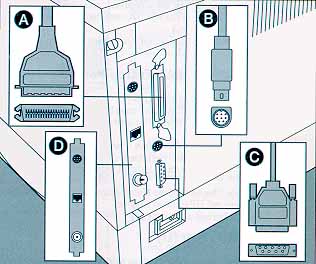
Bi-Tronics Parallel
Availability: Standard
Connection: Centronics Female
Activation: Through front panel menu
Serial
Availability: Standard
Connection: DB-25 Configured at factory for RS-232, RS-422 available.
Activation: Through front panel menu
AppleTalk
Availability: HP JetDirect Card (Standard on 5M)
Connection: RS-422A Female.
Activation: Through front panel menu.
MIO
Availability: Optional (standard J2552A on 5N and 5M)
Connection: J2550A - HP JetDirect Multi-protocol Network Card with Ethernet/IEE802.3 10Base-T, J2552A - HP JetDirect Multi-protocol Network Card with LocalTalk and Ethernet/IEEE802.3 10Base-T, BNC, and DN8, J2555A - HP JetDirect Multi-protocol Network Card with Token Ring (DB9 and RJ45).
Activation: Through front panel menu.